Angular はじめに
今回からAngularのVersion2をやります。以前、AngularJSを勉強しましたが、Version2になって大きく変わったため、また最初からやりなおします。開発、実行環境としてNode.jsを使用し、コードはTypeScriptで記述します(JavaScriptでも書けますが、勉強のためTypeScriptを使ってみます)。
最初なのでHello Worldのように簡単な表示プログラムをやりたいのですが、本家のQUICKSTART がわかりやすかったので、今回はそのまま使用し、それに説明を入れたいと思います。
本家のQUICKSTART(https://angular.io/docs/ts/latest/quickstart.html)よりAngular 2で文字表示
設定ファイル
package.json
アプリで使用するパッケージを管理する設定ファイルです。
{
"name": "angular-quickstart",
"version": "1.0.0",
"scripts": {
"start": "tsc && concurrently \"npm run tsc:w\" \"npm run lite\" ",
"lite": "lite-server",
"postinstall": "typings install",
"tsc": "tsc",
"tsc:w": "tsc -w",
"typings": "typings"
},
"license": "ISC",
"dependencies": {
"@angular/common": "2.0.0",
"@angular/compiler": "2.0.0",
"@angular/core": "2.0.0",
"@angular/forms": "2.0.0",
"@angular/http": "2.0.0",
"@angular/platform-browser": "2.0.0",
"@angular/platform-browser-dynamic": "2.0.0",
"@angular/router": "3.0.0",
"@angular/upgrade": "2.0.0",
"core-js": "^2.4.1",
"reflect-metadata": "^0.1.3",
"rxjs": "5.0.0-beta.12",
"systemjs": "0.19.27",
"zone.js": "^0.6.23",
"angular2-in-memory-web-api": "0.0.20",
"bootstrap": "^3.3.6"
},
"devDependencies": {
"concurrently": "^2.2.0",
"lite-server": "^2.2.2",
"typescript": "^2.0.2",
"typings":"^1.3.2"
}
}
tsconfig.json
TypeScriptのコンパイルオプションを指定します。
{
"compilerOptions": {
"target": "es5",
"module": "commonjs",
"moduleResolution": "node",
"sourceMap": true,
"emitDecoratorMetadata": true,
"experimentalDecorators": true,
"removeComments": false,
"noImplicitAny": false
}
}
typings.json
TypeScriptの型定義ファイル。
{
"globalDependencies": {
"core-js": "registry:dt/core-js#0.0.0+20160725163759",
"jasmine": "registry:dt/jasmine#2.2.0+20160621224255",
"node": "registry:dt/node#6.0.0+20160909174046"
}
}
systemjs.config.js
/**
* System configuration for Angular samples
* Adjust as necessary for your application needs.
*/
(function (global) {
System.config({
paths: {
// paths serve as alias
'npm:': 'node_modules/'
},
// map tells the System loader where to look for things
map: {
// our app is within the app folder
app: 'app',
// angular bundles
'@angular/core': 'npm:@angular/core/bundles/core.umd.js',
'@angular/common': 'npm:@angular/common/bundles/common.umd.js',
'@angular/compiler': 'npm:@angular/compiler/bundles/compiler.umd.js',
'@angular/platform-browser': 'npm:@angular/platform-browser/bundles/platform-browser.umd.js',
'@angular/platform-browser-dynamic': 'npm:@angular/platform-browser-dynamic/bundles/platform-browser-dynamic.umd.js',
'@angular/http': 'npm:@angular/http/bundles/http.umd.js',
'@angular/router': 'npm:@angular/router/bundles/router.umd.js',
'@angular/forms': 'npm:@angular/forms/bundles/forms.umd.js',
// other libraries
'rxjs': 'npm:rxjs',
'angular2-in-memory-web-api': 'npm:angular2-in-memory-web-api',
},
// packages tells the System loader how to load when no filename and/or no extension
packages: {
app: {
main: './main.js',
defaultExtension: 'js'
},
rxjs: {
defaultExtension: 'js'
},
'angular2-in-memory-web-api': {
main: './index.js',
defaultExtension: 'js'
}
}
});
})(this);
ソースファイル
app\app.component.ts
import { Component } from '@angular/core';
@Component({
selector: 'my-app',
template: '<h1>My First Angular App</h1>'
})
export class AppComponent { }
app\app.module.ts
import { NgModule } from '@angular/core';
import { BrowserModule } from '@angular/platform-browser';
import { AppComponent } from './app.component';
@NgModule({
imports: [ BrowserModule ],
declarations: [ AppComponent ],
bootstrap: [ AppComponent ]
})
export class AppModule { }
app\main.ts
import { platformBrowserDynamic } from '@angular/platform-browser-dynamic';
import { AppModule } from './app.module';
const platform = platformBrowserDynamic();
platform.bootstrapModule(AppModule);
index.html
<html>
<head>
<title>Angular QuickStart</title>
<meta charset="UTF-8">
<meta name="viewport" content="width=device-width, initial-scale=1">
<link rel="stylesheet" href="styles.css">
<!-- 1. Load libraries -->
<!-- Polyfill(s) for older browsers -->
<script src="node_modules/core-js/client/shim.min.js"></script>
<script src="node_modules/zone.js/dist/zone.js"></script>
<script src="node_modules/reflect-metadata/Reflect.js"></script>
<script src="node_modules/systemjs/dist/system.src.js"></script>
<!-- 2. Configure SystemJS -->
<script src="systemjs.config.js"></script>
<script>
System.import('app').catch(function(err){ console.error(err); });
</script>
</head>
<!-- 3. Display the application -->
<body>
<my-app>Loading...</my-app>
</body>
</html>
styles.css
/* Master Styles */
h1 {
color: #369;
font-family: Arial, Helvetica, sans-serif;
font-size: 250%;
}
h2, h3 {
color: #444;
font-family: Arial, Helvetica, sans-serif;
font-weight: lighter;
}
body {
margin: 2em;
}
ファイルを一通り作成すると以下のようなフォルダ構成になります。
ルートフォルダ
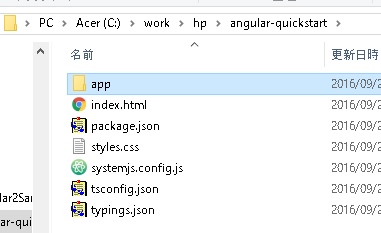
appフォルダ
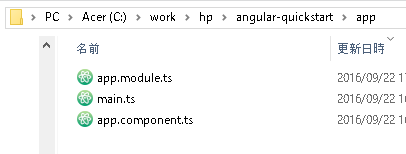
実行
以下のようなコマンドプロンプトを実行するとWebサーバが起動し、作成したファイルが表示されます。(ルートフォルダをC:\work\hp\angular-quickstartにした場合です。自分の環境に合わせて変更して下さい。)
cd C:\work\hp\angular-quickstart
npm install
npm start
Webサーバとブラウザが起動されます。
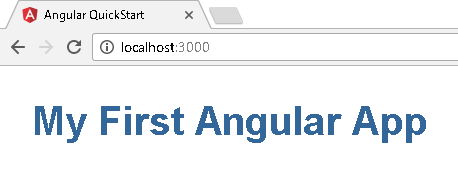
npm installを実行するとルートフォルダにパッケージフォルダが追加されます。
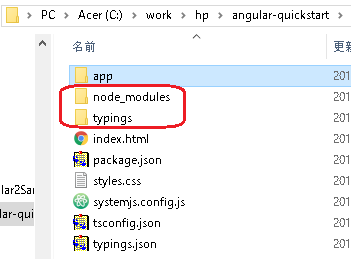
npm startを実行するとappフォルダのtsファイルが、jsファイルに変換され、mapファイルも作成されます。
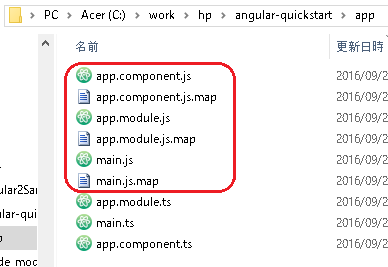
ページのトップへ戻る