Excel出力(Apache POI)
外部ライブラリを使用するとExcelファイルの読み書きができます。Excelを取り扱うライブラリはいくつかありますが、最もメジャーと思われる、Apache POIをやります。
今回はExcelファイルを出力させますが、Servletでダウンロードさせる場合、こちらを参照ください。
ライブラリの取得
https://poi.apache.org/download.htmlでJarファイル(Zip)を取得します。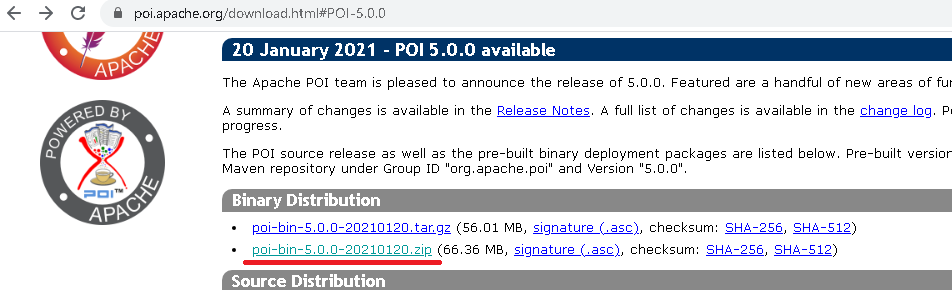
ビルドパス設定(Mavenを使用しない)
poiをダウンロード、解凍したときに含まれるJarファイルをビルドパスに含めてください。- poi
- poi-ooxml
- poi-ooxml-lite(ver 4ではpoi-ooxml-schemas)
- lib/commons-collections
- lib/commons-compress
- ooxml-lib/xmlbeans
ver 5の例
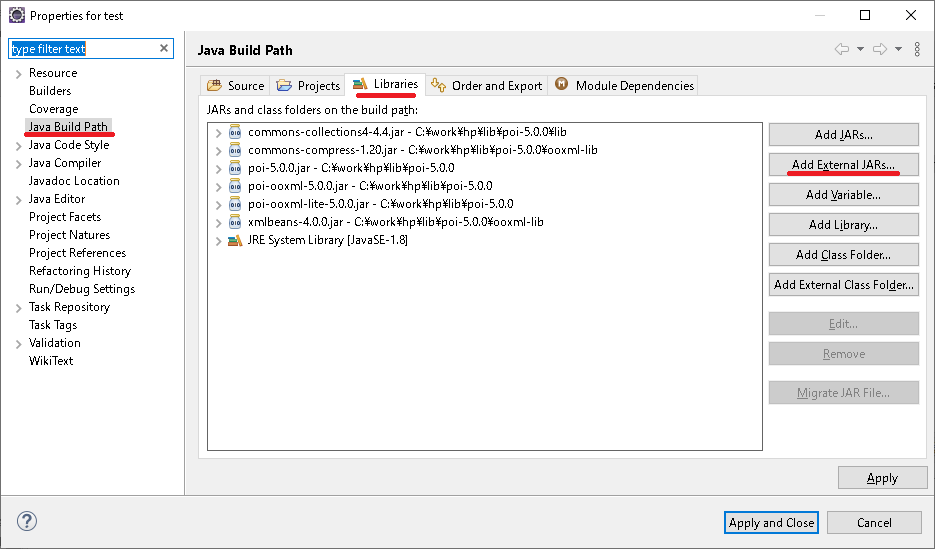
ver 4の例
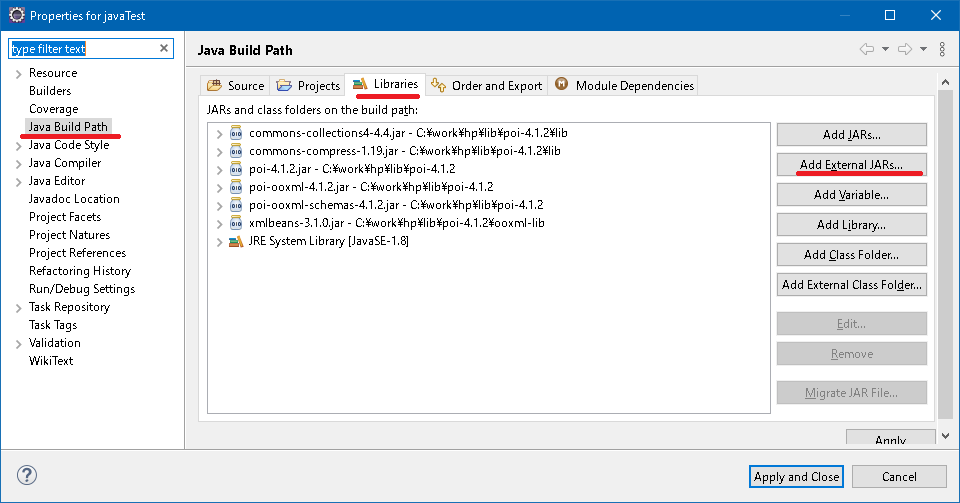
Mavenの場合
<dependency>
<groupId>org.apache.poi</groupId>
<artifactId>poi</artifactId>
<version>5.0.0</version>
</dependency>
<dependency>
<groupId>org.apache.poi</groupId>
<artifactId>poi-ooxml</artifactId>
<version>5.0.0</version>
</dependency>
Mavenの場合、ビルドパスの設定は必要ありません。
単純なExcel読み込みサンプル
package test;
import java.io.FileOutputStream;
import org.apache.poi.ss.usermodel.Cell;
import org.apache.poi.ss.usermodel.Row;
import org.apache.poi.ss.usermodel.Sheet;
import org.apache.poi.ss.usermodel.Workbook;
import org.apache.poi.xssf.usermodel.XSSFWorkbook;
public class PoiTest {
public static void main(String[] args) {
// ワークブック作成
Workbook book = new XSSFWorkbook();
// シート作成
Sheet sheet = book.createSheet("しーと");
// 行作成
Row row = sheet.createRow(0);
// セル作成
Cell cell = row.createCell(0);
// セルに値セット
cell.setCellValue("test");
// ファイルに保存
String filename = "C:\\work\\hp\\workbook.xlsx";
try (FileOutputStream out = new FileOutputStream(filename);) {
book.write(out);
book.close();
} catch (Exception e) {
e.printStackTrace();
}
}
}
作成Excelイメージ(実際にはLibreOfficeのCalc)
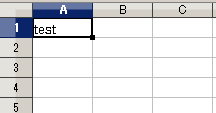
XSSFWorkbookでワークブックを作成し、createSheetでシートを作成します。
createRowで行を作成し、createCellでセルを作成します。両方とも開始は0になります。
値をセットするにはsetCellValueを使用します。
createSheetの引数ではシート名を指定できますが、省略することもできます。
フォント、スタイルなどを指定
package test;
import java.io.FileOutputStream;
import org.apache.poi.ss.usermodel.BorderStyle;
import org.apache.poi.ss.usermodel.Cell;
import org.apache.poi.ss.usermodel.CellStyle;
import org.apache.poi.ss.usermodel.FillPatternType;
import org.apache.poi.ss.usermodel.Font;
import org.apache.poi.ss.usermodel.HorizontalAlignment;
import org.apache.poi.ss.usermodel.IndexedColors;
import org.apache.poi.ss.usermodel.Row;
import org.apache.poi.ss.usermodel.Sheet;
import org.apache.poi.ss.usermodel.VerticalAlignment;
import org.apache.poi.ss.usermodel.Workbook;
import org.apache.poi.ss.util.CellRangeAddress;
import org.apache.poi.xssf.usermodel.XSSFWorkbook;
public class PoiTest {
public static void main(String[] args) {
// ワークブック作成
Workbook book = new XSSFWorkbook();
// シート作成
Sheet sheet = book.createSheet("しーと");
// 行作成
Row row = sheet.createRow(0);
// セル作成
Cell cell = row.createCell(0);
Cell cell2 = row.createCell(3);
// セルに値セット
cell.setCellValue("てすと");
cell2.setCellValue("一二三四五");
// フォントの作成
Font font = book.createFont();
// フォント名の指定
font.setFontName("MS P明朝");
// フォントサイズの指定
font.setFontHeightInPoints((short) 18);
// フォントの色の指定
font.setColor(IndexedColors.RED.index);
// 太字の指定
// POI 4 より前のバージョン
// font.setBoldweight(Font.BOLDWEIGHT_BOLD);
// POI 4 以降
font.setBold(true);
// イタリックの指定
font.setItalic(true);
// アンダーラインの指定
font.setUnderline(Font.U_SINGLE);
// 取り消し線の指定
font.setStrikeout(true);
// スタイルの作成
CellStyle style = book.createCellStyle();
// フォントセット
style.setFont(font);
// 背景色の指定
style.setFillForegroundColor(IndexedColors.YELLOW.index);
// POI 4 より前のバージョン
// style.setFillPattern(CellStyle.SOLID_FOREGROUND);
// POI 4 以降
style.setFillPattern(FillPatternType.SOLID_FOREGROUND);
// 枠線の指定(上)
// POI 4 より前のバージョン
// style.setBorderTop(CellStyle.BORDER_THIN);
// POI 4 以降
style.setBorderTop(BorderStyle.THIN);
// 枠線の指定(下)
// POI 4 より前のバージョン
// style.setBorderBottom(CellStyle.BORDER_THIN);
// POI 4 以降
style.setBorderBottom(BorderStyle.THIN);
// 枠線の指定(左)
// POI 4 より前のバージョン
// style.setBorderLeft(CellStyle.BORDER_THIN);
// POI 4 以降
style.setBorderLeft(BorderStyle.THIN);
// 枠線の指定(右)
// POI 4 より前のバージョン
// style.setBorderRight(CellStyle.BORDER_THIN);
// POI 4 以降
style.setBorderRight(BorderStyle.THIN);
// 横位置-中央
// POI 4 より前のバージョン
// style.setAlignment(CellStyle.ALIGN_CENTER);
// POI 4 以降
style.setAlignment(HorizontalAlignment.CENTER);
// 縦位置-中央
// POI 4 より前のバージョン
// style.setVerticalAlignment(CellStyle.VERTICAL_CENTER);
// POI 4 以降
style.setVerticalAlignment(VerticalAlignment.CENTER);
// セルにスタイルのセット
cell.setCellStyle(style);
// 改行
style.setWrapText(true);
cell2.setCellStyle(style);
// 行の高さ指定
row.setHeightInPoints(55);
// 列の幅指定
sheet.setColumnWidth(3, 256 * 10);
// 幅の自動調整
// sheet.autoSizeColumn(0);
// セルを結合する
sheet.addMergedRegion(new CellRangeAddress(0, 1, 0, 1));
// ファイルに保存
String filename = "C:\\work\\hp\\workbook.xlsx";
try (FileOutputStream out = new FileOutputStream(filename);) {
book.write(out);
book.close();
} catch (Exception e) {
e.printStackTrace();
}
}
}
作成Excelイメージ(実際にはLibreOfficeのCalc)
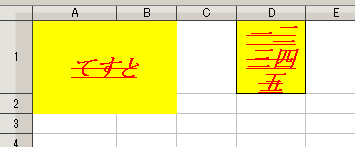
フォントの指定
// フォントの作成
Font font = book.createFont();
// フォント名の指定
font.setFontName("MS P明朝");
// フォントサイズの指定
font.setFontHeightInPoints((short) 18);
// フォントの色の指定
font.setColor(IndexedColors.YELLOW.index);
// スタイルの作成
CellStyle style = book.createCellStyle();
// フォントセット
style.setFont(font);
フォントはワークブックより作成します。フォント名は以下のようなものがあります。
- MS Pゴシック
- MS ゴシック
- MS P明朝
- MS 明朝
- MS UI Gothic
- メイリオ
- ・・・省略
- AQUA
- AUTOMATIC
- BLACK
- BLUE
- BLUE_GREY
- BRIGHT_GREEN
- BROWN
- CORAL
- CORNFLOWER_BLUE
- DARK_BLUE
- DARK_GREEN
- DARK_RED
- DARK_TEAL
- DARK_YELLOW
- GOLD
- GREEN
- GREY_25_PERCENT
- GREY_40_PERCENT
- GREY_50_PERCENT
- GREY_80_PERCENT
- INDIGO
- LAVENDER
- LEMON_CHIFFON
- LIGHT_BLUE
- LIGHT_CORNFLOWER_BLUE
- LIGHT_GREEN
- LIGHT_ORANGE
- LIGHT_TURQUOISE
- LIGHT_YELLOW
- LIME
- MAROON
- OLIVE_GREEN
- ORANGE
- ORCHID
- PALE_BLUE
- PINK
- PLUM
- RED
- ROSE
- ROYAL_BLUE
- SEA_GREEN
- SKY_BLUE
- TAN
- TEAL
- TURQUOISE
- VIOLET
- WHITE
- YELLOW
フォントスタイルの指定
// フォントの作成
Font font = book.createFont();
// 太字の指定
// POI 4 より前のバージョン
// font.setBoldweight(Font.BOLDWEIGHT_BOLD);
// POI 4 以降
font.setBold(true);
// イタリックの指定
font.setItalic(true);
// アンダーラインの指定
font.setUnderline(Font.U_SINGLE);
// 取り消し線の指定
font.setStrikeout(true);
// スタイルの作成
CellStyle style = book.createCellStyle();
// フォントセット
style.setFont(font);
セルスタイルの指定
// スタイルの作成
CellStyle style = book.createCellStyle();
// 背景色の指定
style.setFillForegroundColor(IndexedColors.YELLOW.index);
// POI 4 より前のバージョン
// style.setFillPattern(CellStyle.SOLID_FOREGROUND);
// POI 4 以降
style.setFillPattern(FillPatternType.SOLID_FOREGROUND);
// 枠線の指定(上)
// POI 4 より前のバージョン
// style.setBorderTop(CellStyle.BORDER_THIN);
// POI 4 以降
style.setBorderTop(BorderStyle.THIN);
// 枠線の指定(下)
// POI 4 より前のバージョン
// style.setBorderBottom(CellStyle.BORDER_THIN);
// POI 4 以降
style.setBorderBottom(BorderStyle.THIN);
// 枠線の指定(左)
// POI 4 より前のバージョン
// style.setBorderLeft(CellStyle.BORDER_THIN);
// POI 4 以降
style.setBorderLeft(BorderStyle.THIN);
// 枠線の指定(右)
// POI 4 より前のバージョン
// style.setBorderRight(CellStyle.BORDER_THIN);
// POI 4 以降
style.setBorderRight(BorderStyle.THIN);
// 横位置-中央
// POI 4 より前のバージョン
// style.setAlignment(CellStyle.ALIGN_CENTER);
// POI 4 以降
style.setAlignment(HorizontalAlignment.CENTER);
// 縦位置-中央
// POI 4 より前のバージョン
// style.setVerticalAlignment(CellStyle.VERTICAL_CENTER);
// POI 4 以降
style.setVerticalAlignment(VerticalAlignment.CENTER);
// 改行
style.setWrapText(true);
// セルにスタイルのセット
cell.setCellStyle(style);
背景色の指定はフォント色と同じです。
setWrapTextにtrueを指定すると文字列が長くなったときに自動的に改行されます。
シート、行、列を隠す
package test;
import java.io.FileOutputStream;
import org.apache.poi.ss.usermodel.Cell;
import org.apache.poi.ss.usermodel.Row;
import org.apache.poi.ss.usermodel.Sheet;
import org.apache.poi.ss.usermodel.Workbook;
import org.apache.poi.xssf.usermodel.XSSFWorkbook;
public class PoiTest {
public static void main(String[] args) {
// ワークブック作成
Workbook book = new XSSFWorkbook();
// シート作成
Sheet sheet = book.createSheet("しーと");
book.createSheet("しーと2");
// 行作成
Row row0 = sheet.createRow(0);
Row row1 = sheet.createRow(1);
// セル作成
Cell cell0 = row0.createCell(0);
Cell cell1 = row1.createCell(1);
// セルに値セット
cell0.setCellValue("test0");
cell1.setCellValue("test1");
// シートを隠す(0~を指定。しーと2を隠す)
book.setSheetHidden(1, true);
// 列を隠す(0~を指定。A列を隠す)
sheet.setColumnHidden(0, true);
// 行を隠す
row1.setZeroHeight(true);
// ファイルに保存
String filename = "C:\\work\\hp\\workbook.xlsx";
try (FileOutputStream out = new FileOutputStream(filename);) {
book.write(out);
book.close();
} catch (Exception e) {
e.printStackTrace();
}
}
}
線
線を全種類出力するサンプルになります。
import java.io.FileOutputStream;
import org.apache.poi.ss.usermodel.BorderStyle;
import org.apache.poi.ss.usermodel.Cell;
import org.apache.poi.ss.usermodel.CellStyle;
import org.apache.poi.ss.usermodel.Row;
import org.apache.poi.ss.usermodel.Sheet;
import org.apache.poi.ss.usermodel.Workbook;
import org.apache.poi.xssf.usermodel.XSSFWorkbook;
public class test2 {
public static void main(String[] args) {
Workbook book = new XSSFWorkbook();
Sheet sheet = book.createSheet("しーと");
int idx = 0;
for (BorderStyle borderStyle : BorderStyle.values()) {
writeLine(book, sheet, borderStyle, idx++);
}
String filename = "C:\\work\\hp\\workbook.xlsx";
try (FileOutputStream out = new FileOutputStream(filename);) {
book.write(out);
book.close();
} catch (Exception e) {
e.printStackTrace();
}
}
public static void writeLine(Workbook book, Sheet sheet, BorderStyle borderStyle, int idx) {
Row row = sheet.createRow(idx);
Cell cell = row.createCell(0);
cell.setCellValue(borderStyle.name());
CellStyle style = book.createCellStyle();
style.setBorderBottom(borderStyle);
style.setBorderRight(borderStyle);
cell.setCellStyle(style);
}
}
線に指定できる値とその表示イメージは以下になります(LibreOffice で表示)
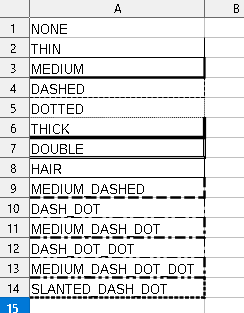
その他の設定
// シート作成
Sheet sheet = book.createSheet("しーと");
// 行作成
Row row = sheet.createRow(0);
// 行の高さ指定
row.setHeightInPoints(55);
// 列の幅指定
sheet.setColumnWidth(3, 256 * 10);
// 幅の自動調整
sheet.autoSizeColumn(0);
// セルを結合する
sheet.addMergedRegion(new CellRangeAddress(0, 1, 0, 1));
CellRangeAddressは結合する範囲を指定します(開始行, 終了行, 開始列,
終了列)。
ページのトップへ戻る