AngularJS Component Router
今回はComponent Routerをやります。Component Routerは画面遷移を制御してくれます。通常のWEBページではリンクやボタンをクリックしたときなど、
表示が切り替わる部分は一部でも、画面全体を読み込み直すことが多いと思いますが、Component Routerでは
指定した場所のComponentのみを入れ替えてくれます。
Hashモード
HTML5モード
コンポーネント間で連携
Hashモードサンプル
<!DOCTYPE html>
<html>
<head>
<meta charset="UTF-8">
<title>AngularJS Test</title>
<script src="https://ajax.googleapis.com/ajax/libs/angularjs/1.5.3/angular.min.js"></script>
<!-- script src="angular.min.js"></script -->
<script src="https://npmcdn.com/@angular/router@0.2.0/angular1/angular_1_router.js"></script>
<!-- script src="angular_1_router.js"></script -->
<script>
var testApp = angular.module("testApp", ['ngComponentRouter']);
testApp.value('$routerRootComponent', 'hello');
testApp.component('word', {
template: '<h1>Hello World!!</h1>'
});
testApp.component('clr', {
template: ''
});
testApp.component("hello", {
template: '<a ng-link="[\'ClickHello\']">Click</a> ' +
'<a ng-link="[\'ClickClear\']">Clear</a><ng-outlet></ng-outlet>',
$routeConfig: [{
path: '/hi',
name: 'ClickHello',
component: 'word'
}, {
path: '/cl',
name: 'ClickClear',
component: 'clr'
}]
});
</script>
</head>
<body ng-app="testApp">
<hello></hello>
</body>
</html>
実行イメージ 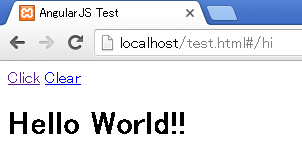
ngComponentRouter
Component Routerを使用するには、moduleメソッドで依存するモジュールにngComponentRouterモジュールを指定します。
var testApp = angular.module("testApp", ['ngComponentRouter']);
$routerRootComponent
moduleメソッドで作成したモジュールにvalueメソッドでトップレベルとなるコンポーネントを指定します。コンポーネントを指定するときのキーとなる文字列が"$routerRootComponent"になります。
// JavaScript
testApp.value('$routerRootComponent', 'hello');
<!-- HTML Tag -->
<body ng-app="testApp">
<hello></hello>
</body>
ng-link、ng-outlet、$routeConfig
ng-linkがリンクとなり、クリックされたときに$routeConfigのnameが一致するコンポーネントをng-outletの場所に表示します。$routeConfigのpathにはブラウザのロケーションバーに表示する文字列を指定します。pathは重複しないように指定して下さい。
testApp.component("hello", {
template: '<a ng-link="[\'ClickHello\']">Click</a> ' +
'<a ng-link="[\'ClickClear\']">Clear</a><ng-outlet></ng-outlet>',
$routeConfig: [{
path: '/hi',
name: 'ClickHello',
component: 'word'
}, {
path: '/cl',
name: 'ClickClear',
component: 'clr'
}]
});
ページのトップへ戻る
HTML5モードサンプル
<!DOCTYPE html>
<html>
<head>
<meta charset="UTF-8">
<title>AngularJS Test</title>
<script src="https://ajax.googleapis.com/ajax/libs/angularjs/1.5.3/angular.min.js"></script>
<!-- script src="angular.min.js"></script -->
<script src="https://npmcdn.com/@angular/router@0.2.0/angular1/angular_1_router.js"></script>
<!-- script src="angular_1_router.js"></script -->
<script>
var testApp = angular.module("testApp", ['ngComponentRouter']);
var element = document.createElement("base");
element.setAttribute("href", window.location.pathname);
document.getElementsByTagName("head")[0].appendChild(element);
testApp.config(['$locationProvider', function($locationProvider) {
$locationProvider.html5Mode(true);
}]);
testApp.value('$routerRootComponent', 'hello');
testApp.component('word', {
template: '<h1>Hello World!!</h1>'
});
testApp.component('clr', {
template: ''
});
testApp.component("hello", {
template: '<a ng-link="[\'ClickHello\']">Click</a> ' +
'<a ng-link="[\'ClickClear\']">Clear</a><ng-outlet></ng-outlet>',
$routeConfig: [{
path: '/hi',
name: 'ClickHello',
component: 'word'
}, {
path: '/cl',
name: 'ClickClear',
component: 'clr'
}]
});
</script>
</head>
<body ng-app="testApp">
<hello></hello>
</body>
</html>
実行イメージ 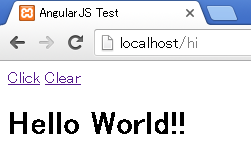
HashモードとHTML5モード
Component Routerは画面全体の遷移はせず一部のコンポーネントを入れ替えるだけなので、画面遷移履歴は残らなそうですが、実は残ります。HashモードとHTML5モード違いは、この履歴の残り方が違います。
■Hashモードの場合
http://localhost/test.html#/hi
■HTML5モードの場合
http://localhost/hi
ネットで調べるとHashモードよりHTML5モードを使用した方が良いという意見が多いように見えます。 HTML5モードに変更
Ver1.5では、デフォルトはHashモードになります。HTML5モードに切り替えるには、headタグ内にbaseタグを追加し、$locationProviderのhtml5Modeメソッドでtrueを指定します。
<!-- HTML Tag -->
<head>
<base href="/" />
~
</head>
// JavaScript
モジュール.config(['$locationProvider', function($locationProvider) {
$locationProvider.html5Mode(true);
}]);
baseタグで指定するURLは全体の基準となるURLになります。ルートで動作確認する場合は上記の例と同じで良いですが、/work/など動作確認する
場所に書き換えて下さい。どこになるかわからない場合、以下のようにJavaScriptで要素を作成することもできます。
(上記サンプルはこれで作成しています)。
var element = document.createElement("base");
element.setAttribute("href", window.location.pathname);
document.getElementsByTagName("head")[0].appendChild(element);
ページのトップへ戻る
コンポーネント間で連携
<!DOCTYPE html>
<html>
<head>
<meta charset="UTF-8">
<title>AngularJS Test</title>
<script src="https://ajax.googleapis.com/ajax/libs/angularjs/1.5.3/angular.min.js"></script>
<!-- script src="angular.min.js"></script -->
<script src="https://npmcdn.com/@angular/router@0.2.0/angular1/angular_1_router.js"></script>
<!-- script src="angular_1_router.js"></script -->
<script>
var testApp = angular.module("testApp", ['ngComponentRouter']);
var element = document.createElement("base");
element.setAttribute("href", window.location.pathname);
document.getElementsByTagName("head")[0].appendChild(element);
testApp.config(['$locationProvider', function($locationProvider) {
$locationProvider.html5Mode(true);
}]);
testApp.value('$routerRootComponent', 'hello');
function getIndex(fruits, cd) {
for (var i = 0; i < fruits.length; i++) {
if (fruits[i].cd == cd) {
return i;
}
}
return -1;
}
testApp.component('list', {
template: 'Name ' +
'<div ng-repeat="tgt in $ctrl.prntCtrl.fruits">\n' +
' <a ng-link="[\'DetailName\', {cd: tgt.cd}]">{{tgt.name}}</a>\n' +
'</div>' +
'<br />' +
'<button ng-click="$ctrl.add()">Add</button>\n',
bindings: {
$router: '<'
},
require: {
prntCtrl: '^hello'
},
controller: ListComponent
})
function ListComponent() {
this.add = function() {
this.$router.navigate(['DetailName']);
};
}
testApp.component('detail', {
template: ' <div ng-if="$ctrl.mode == \'UPD\'">\n' +
' <label>Cd: </label>{{$ctrl.target.cd}}</div>\n' +
' </div>\n' +
' <div ng-if="$ctrl.mode == \'ADD\'">\n' +
' <label>Cd: </label><input ng-model="$ctrl.target.cd" />\n' +
' </div>\n' +
' <div>\n' +
' <label>Name: </label>\n' +
' <input ng-model="$ctrl.target.name" />\n' +
' </div><br />\n' +
' <button ng-if="$ctrl.mode == \'ADD\'" ng-click="$ctrl.add()">Add</button>\n' +
' <button ng-if="$ctrl.mode == \'UPD\'" ng-click="$ctrl.update()">Update</button>\n' +
' <button ng-if="$ctrl.mode == \'UPD\'" ng-click="$ctrl.delete()">Delete</button>\n',
bindings: {
$router: '<'
},
require: {
prntCtrl: '^hello'
},
controller: DetailComponent
});
function DetailComponent() {
this.$routerOnActivate = function(next, previous) {
this.mode = "ADD";
var idx = getIndex(this.prntCtrl.fruits, next.params.cd);
if (idx != -1) {
this.target = this.prntCtrl.fruits[idx];
this.mode = "UPD";
}
};
this.update = function() {
this.$router.navigate(['ListName']);
};
this.add = function() {
this.prntCtrl.fruits.push({
cd: this.target.cd,
name: this.target.name
});
this.$router.navigate(['ListName']);
};
this.delete = function() {
var idx = getIndex(this.prntCtrl.fruits, this.target.cd);
if (idx != -1) {
this.prntCtrl.fruits.splice(idx, 1);
}
this.$router.navigate(['ListName']);
};
}
function parentCtrl() {
this.fruits = [{
cd: 'bnn',
name: 'Banana'
}, {
cd: 'apl',
name: 'Apple'
}];
}
testApp.component("hello", {
template: '<ng-outlet></ng-outlet>',
$routeConfig: [{
path: '/test.html',
name: 'ListName',
component: 'list'
}, {
path: '/cl',
name: 'DetailName',
component: 'detail'
}],
controller: parentCtrl
});
</script>
</head>
<body ng-app="testApp">
<hello></hello>
</body>
</html>
実行イメージ 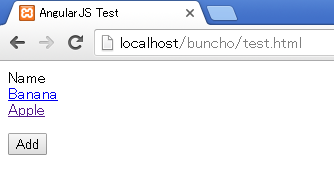
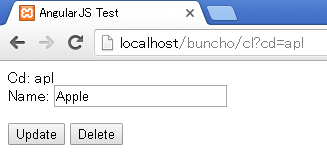
requireを使用して親子間のコンポーネントのコントローラを共有しています。requireについてはcomponentを参照して下さい。
$router.navigate
コンポーネントにリンクを貼るときはng-linkを使いましたが、ロジック側でコンポーネントを切り替えるときは、$router.navigateメソッドを使用します。引数の指定はng-linkと同様になります。
$routerを使用するには、bindingsでオブジェクト連携する必要があります。
//componentでオブジェクト連携指定
bindings: {
$router: '<'
},
//リンク実行
this.$router.navigate(['ListName']);
$routerOnActivate
コンポーネントが表示される前に呼ばれます。引数のparamsプロパティよりコンポーネント切り替え前後の属性値を取得できます。
this.$routerOnActivate = function(next, previous) {
this.mode = "ADD";
var idx = getIndex(this.prntCtrl.fruits, next.params.cd);
if (idx != -1) {
this.target = this.prntCtrl.fruits[idx];
this.mode = "UPD";
}
};
ページのトップへ戻る